How do I remove the ‘Download’ option on a video on a Divi WordPress website?
Isn’t all contact on a website downloadable?
It is unusual to see a video saved onto a website. There are normally uploaded onto an external site such and Vimeo or YouTube. However there might be a reason that you need to save the video onto your own site.
I had a client once who wanted to place videos onto their WordPress Divi site for ‘members only’ to see.
They didn’t want the videos to go onto a third party site such as YouTube or Vimeo, as they were concerned about people downloading them.
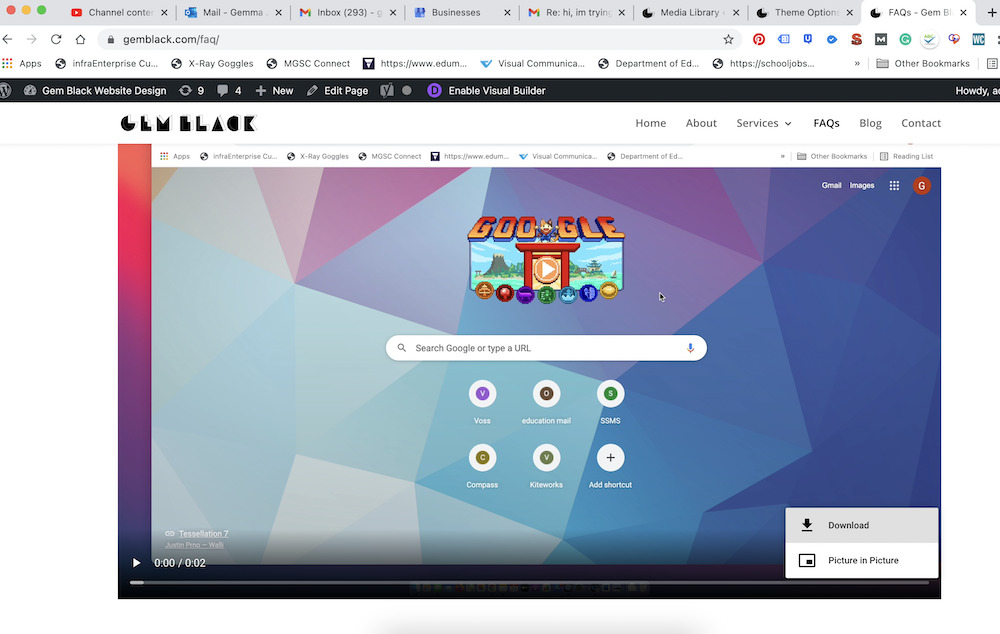
Can I save a video directly to WordPress?
This blog post shows you how to save and upload the video on your WordPress site. Then how to easily remove the ‘download’ function.
Why would I make a video non downloadable?
This is something you might want to do if you were creating a website with an online video course content that you only wanted accessible to paid members of the course, which is a month based membership, therefor you don’t want the videos accessible on YouTube.
Some people may argue that everything is downloadable once it is uploaded onto the web, but at least this doesn’t make the video easily downloadable.
Here are the steps I took to take away the ‘Download’ button on my videos on WordPress Divi Website:
- Drag the video onto your WordPress ‘Media Library’. Or you can press ‘Add new’.
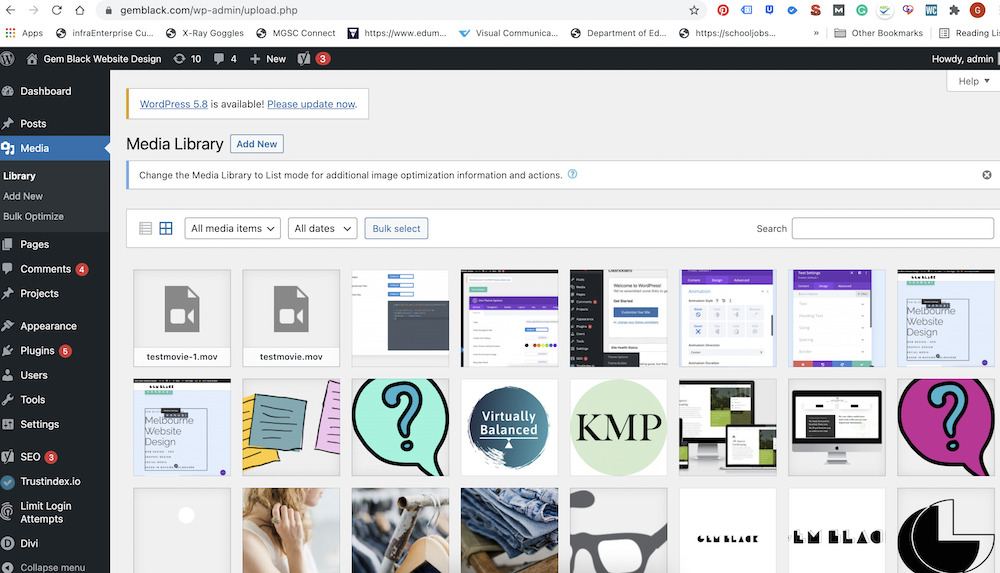
2. Go to the page you want to place the video onto. Then enable the ‘Visual Builder’.
3. Add a new secition, Add a ‘Video’ section, delete the auctomatic video that loads, and Add a ‘Video’.
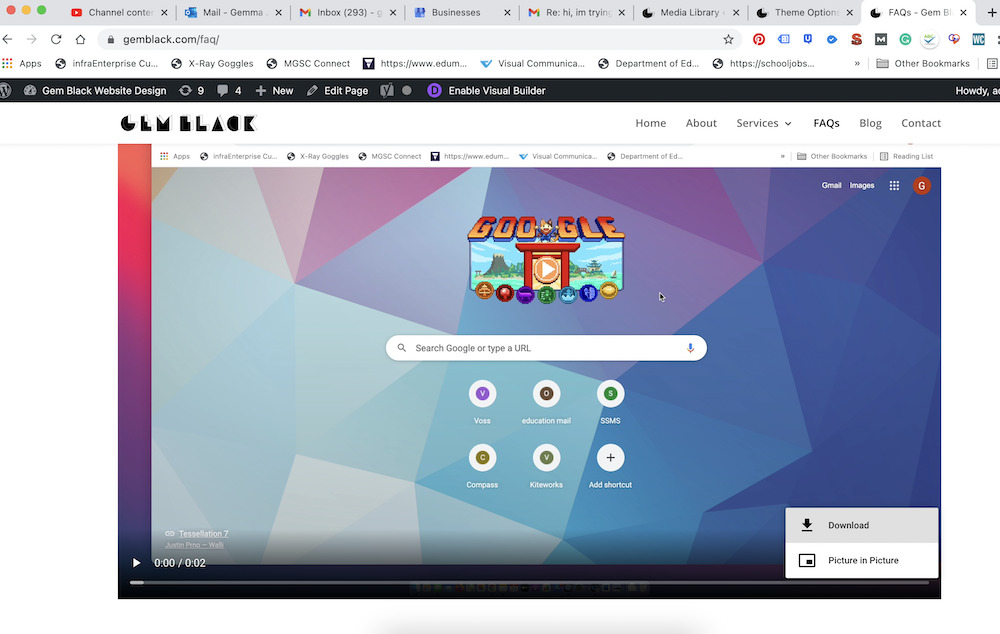
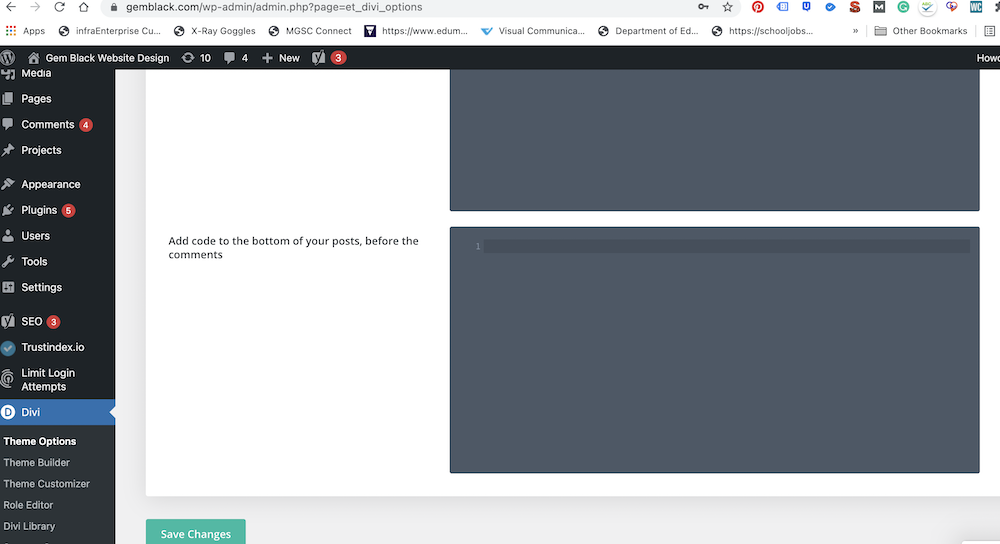
4. Go to ‘Divi’ then down to ’Theme Options’
5. Click on the ‘Integration’ tab.
6. Then Scroll to the bottom of the page of the ‘Intergration’ page.
7. Click on ‘Add code to to the < head > of your blog’
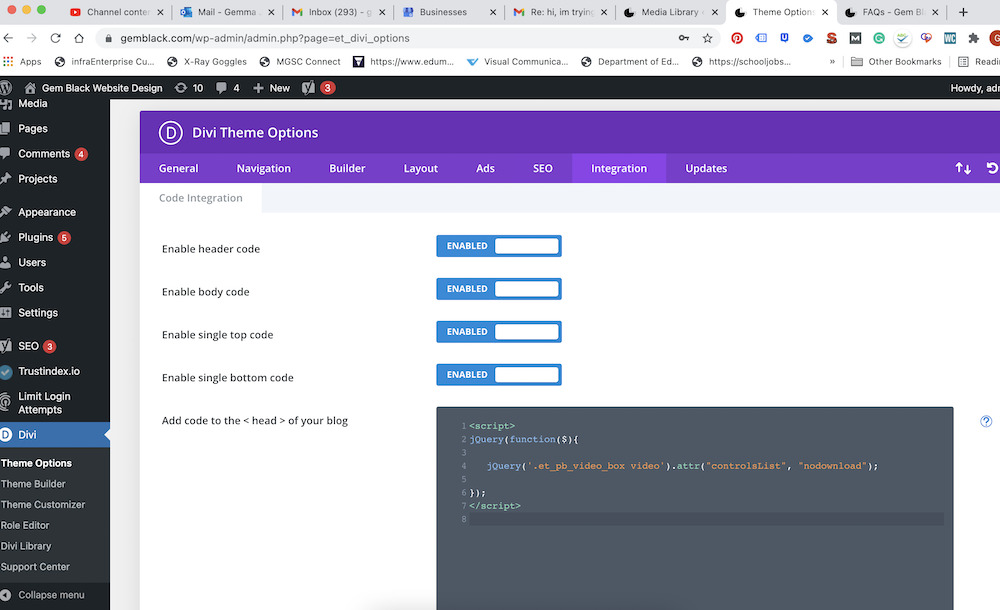
8. Paste the code into this section, as I have done in the screen shot above.
<script>
jQuery(function($){
jQuery('.et_pb_video_box video').attr("controlsList", "nodownload");
});
</script>
9. Now don’t forget to Press ‘Save Changes’.
10. The ‘Download’ button has been removed!
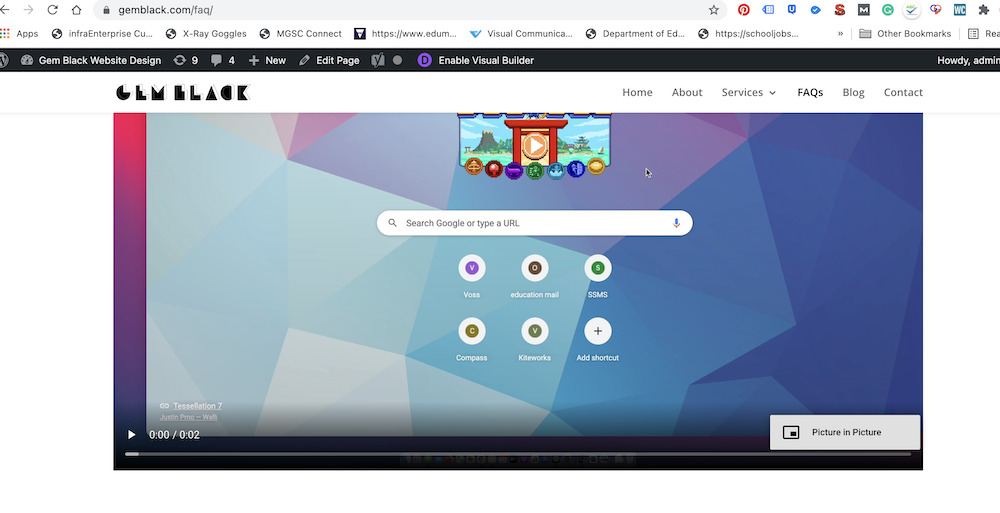
I hope this article has been useful. I tried many ways around this problem before I used this piece of code. Nothing else seemed to work! So I was super happy when I worked this one out. I hope you have found it useful and it works for you too. It might be an unusual request to make a video embedded onto the WordPress site and not through an external host. But it makes sense, as then you don’t need to pay another company to host the video’s such as Vimeo. But you do need to weigh up if this is for you or not, as it will take up a lot of storage on your site.
The video below will also walk you through the instructions on how to remove the ‘download’ button from a Divi WordPress video.
For more instructional videos check out my Support & Training.
Want to Schedule an Appointment?

How to rank higher in google

